Install Guide
This is not an “App Store” app
Bluelink Scriptable is a “scriptable app”. Its a “script” runs within the scriptable IOS app, think of it as an app within a app. This means you install the scriptable app from the app store and then download the JS (Javascript) file into the scriptable directory on your phone.
Using scriptable meant a vastly reduced amount of development time was required, no pesky app store rejections and quick fix times when Hyundai or Kia change their APIs! You still get close to the look and feel of a native app including widgets, Automations, Siri support and more!
Instalation is a one time process. Once installed the app will prompt you when updates are released. The app includes a one-click upgrade process for ease of use.
Install Steps
Step 1: Install the scriptable app and open it.
Step 2: Download the latest egmp-bluelink.js file using your iPhone.
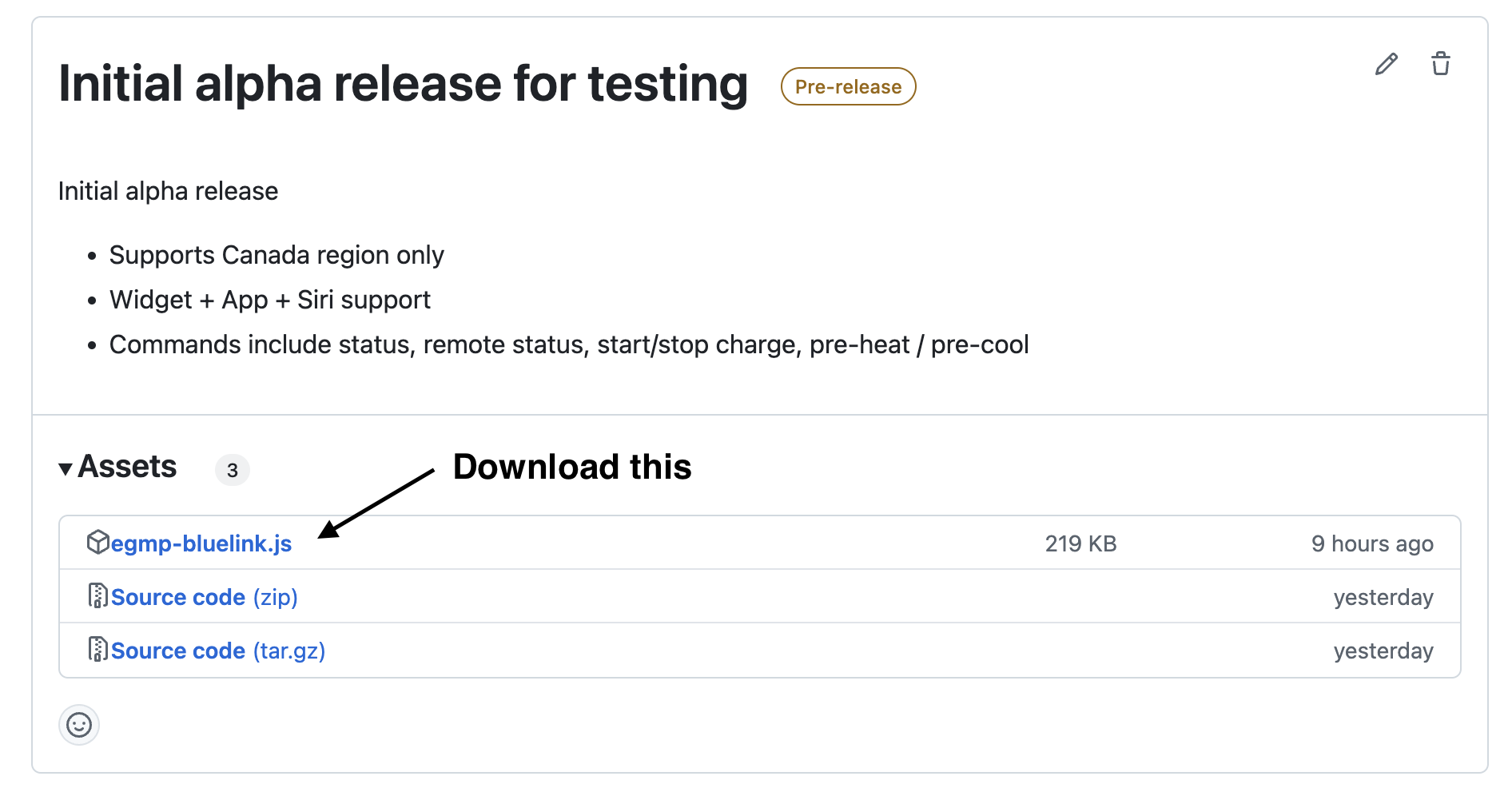
Step 3: Using the IOS Apple Files app, move the egmp-bluelink.js file from the Downloads directory into the “iCloud Drive” -> “Scriptable” directory.
Step 4: Open the scriptable app and choose “egmp-bluelink”. This launches the app for the first time and a settings screen will popup asking you to fill in your Bluelink login credentials, and set your preferences.
Note: Your Bluelink credentials are securely kept on your IOS keychain, the bluelink scriptable app never sends your credentials to anywhere except the Bluelink API, just like the offical app.
Step 5: Once you enter your credentials and press “Save” the app will close. Click on “egmp-bluelink” again and the app will open and be available for use.
Step 6: Create a new widget on your homescreen or lockscreen . See the apple guide if you need help. The Widget Page shows the available widgets to choose from
When configuring the widget, make sure you:
- Choose “Scriptable” from the list of widgets
- Choose the medium size (the only one supported)
- Click on the widget on your homescreen to configure it.
- For “Script” choose egmp-bluelink
- For “When Interacting” choose Run Script
Step 7: (Optional but Recommended) Continue to install the Siri IOS Shortcuts and the Control Center controls
Thats it you’re done. Enjoy bluelink-scriptable!